What to Explicitly Teach Before the Next Remote/Virtual Learning Day?
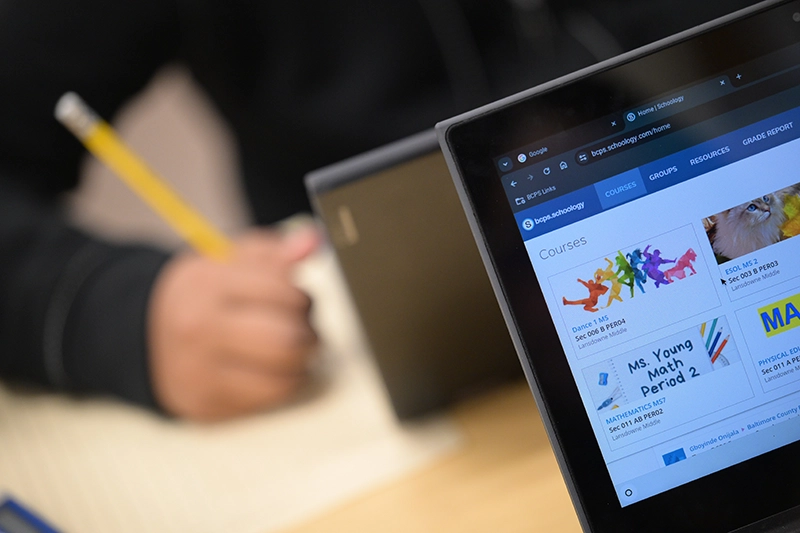
As we recently learned, not all young children in schools today experienced virtual learning during the COVID-19 pandemic. Teachers of young children should explicitly teach the digital literacy skills and vocabulary (like the ones in the checklist below) before the next virtual learning day to ensure that their students feel confident and prepared to engage in remote learning.
Many early learners have limited experience navigating digital texts and tools independently for learning, so practicing these skills in a structured classroom setting helps them build familiarity with essential tasks like logging in, muting/unmuting, turning their video on and off, and accessing/engaging with their learning platform(s) through a browser. By explicitly teaching the necessary vocabulary and skills in advance, teachers can reduce frustration for both students and caregivers on virtual learning days, making the transition smoother and more effective.
Teaching developmentally appropriate digital literacy skills and vocabulary also fosters independence, encourages responsible technology use, and ensures that young learners can actively participate in their virtual classroom without unnecessary delays or confusion. Preparing children ahead of time empowers them to focus on learning rather than struggling with tools and technology, setting them up for success in remote and hybrid learning environments.
As teachers review/add/edit the (non-exhaustive) list of digital literacy skills and vocabulary below for their own needs/contexts, remember the “I do, we do, you do” model of explicit instruction. Teacher modeling, guided practice, and independent practice/teacher assessment of each skill is necessary to ensure the student(s) can perform the skill/task on their own during virtual learning. If student(s) are unable to independently perform the digital literacy skill necessary, the teacher knows more explicit instruction on that skill/vocabulary is needed. Finally, teachers always love a “two for one,” and many of these digital literacy skills and vocabulary are also necessary for the digitally assisted assessments required of students today – even in early childhood.
A (Non-exhaustive) Early Childhood Digital Literacy Skills & Vocabulary Checklist
Basic Device Skills
- Knows how to charge and turn on/off their device without assistance
- Can use a touchscreen, keyboard, or mouse to navigate
- Can increase/decrease volume and adjust screen brightness
Accessing Learning Platforms
- Can recognize and click on familiar icons, applications, or websites (e.g., Zoom, Google Meet, Seesaw)
- Knows how to log in with a username and password
- Can find their teacher’s page or class assignments
- Knows how to open a browser and type in/copy the website for their learning platform if an application button is not present or found.
Participating in Virtual Lessons
- Knows how to join an online meeting
- Can mute/unmute when instructed
- Understands cues for when to listen and when to speak in a virtual class
- Knows how to turn their video on so the teacher and classmates can see them
- Knows how to turn their video off when needed for privacy or breaks
- Can use the Share Screen tool with help to show their work (must ask a grown-up or teacher before sharing)
- Knows how to use necessary assistive tools to support their learning (screen readers, zoom, translations, etc.)
Basic Communication Skills
- Can recognize their teacher’s name and classroom platform
- Knows how to raise their hand (digitally or physically) to ask a question and thumb respond (up/down) to answer a question (digitally or physically)
- Can use simple chat features (emoji reactions, yes/no buttons) with prompts
Following Directions & Engaging Online
- Can follow one-step or two-step instructions from the teacher online
- Knows how to use interactive tools (drawing on the screen, clicking responses) necessary for learning
- Can complete simple digital activities like opening assignments, dragging/dropping items, and saving/submitting assignments.
Digital Safety & Responsibility
- Knows to ask an adult before clicking on unfamiliar icons, applications, or websites online
- Understands the importance of being kind online
- Knows how to ask for help when something isn’t working or if they are in an unfamiliar place online
Consider Key Digital Literacy Vocabulary for Students to Know - and Define/Teach/Demonstrate Them
Here are a few to get started…
- Device – A computer, tablet, or phone used for learning
- Internet - A big, invisible web that connects computers, tablets, and phones all over the world. It helps us visit websites, watch videos, and talk to people online.
- Wi-Fi – The internet connection needed to go online
- Webpage/website – A place on the internet that stores information that helps you do something, like learn, play games, or talk to your teacher.
- Application/app - A special program on a computer, tablet, or phone that helps you do something, like learn, play games, or talk to your teacher.
- Teacher’s Webpage/App – The place where assignments and lessons are found.
- Browser – The app (like Chrome or Safari) used to go on the internet
- Meeting – Another name for a virtual class
- Username & Password – Special words, numbers, or symbols you use to log in to a learning site.
- Mute/Unmute – A button that turns the microphone off or on so others can/can't hear you
- Volume – How loud or soft the sound comes out
- Click – Pressing a button on a mouse, trackpad, or pushing on a touchscreen
- Cursor – The small arrow or blinking line on the screen that moves when you touch the mouse, trackpad, or touchscreen. It helps you click on things or know where you are typing.
- Hyperlink - A clickable word or image on the screen that takes you to a new page or website when you click on it. The word or image is usually in a different color or is underlined.
- Raise Hand – A button or action to show you have a question.
- Video – A moving picture with sound. In a virtual class, turning the video on lets your teacher and friends see you, and turning it off hides your camera.
- Screen Share/Share – A tool that lets your teacher and friends see what’s on your computer or tablet. You click the Share Screen button, choose what to share, and then press Start. Ask a grown-up or teacher before sharing.
- Chat/Chat box – A place on a webpage or app to type messages to the teacher and class.
As final note, remember to show/demonstrate/discuss vocabulary with student using the variety of actual icons for your technology-based/online learning tools with students as they change across sites, applications, and platforms. This is important for both accessibility and safety (recognizing familiar and unfamiliar icons, applications, or websites).
If you are interested in learning more about teaching digital literacy skills in the early childhood classroom, consider visiting Dr. Saal and Ms. Davis’ presentation on “Top 10 AI tools for Disciplinary Learning in the Elementary Classroom” at the upcoming State of Maryland Literacy Conference or applying for Loyola’s Top 10 Online Masters in Reading and Literacy in the U.S. Graduate Literacy Program.
Leah Katherine Saal, Ph.D.
Professor of Literacy
School of Education
Loyola University Maryland
literacy@loyola.edu
Kelsi Davis
Loyola MAT Graduate Student
3rd Grade Teacher
Sunset Elementary School
Anne Arundel County Public Schools